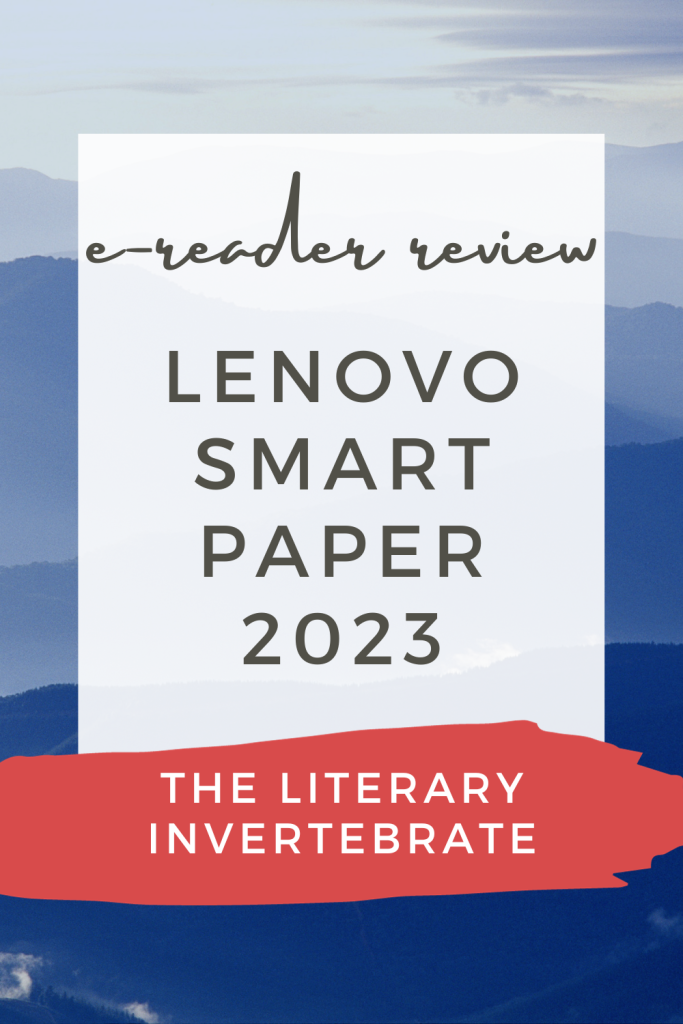
Continuing a proud tradition here of titling all my e-ink tablet reviews as ‘e-reader reviews’, when they’re much more than just e-readers, purely to make it easier on my post tagging system…
You may recall (okay, you probably don’t, and who can blame you) that in my review for the Huawei MatePad Paper, I concluded by saying that that was the one I ‘ended up keeping’. Reader, this proved untrue. Just a month or so later, the Lenovo Smart Paper came out, and it blows the Huawei OUT OF THE WATER. Let’s do a deep dive.
Accessories

We’ll start with the bundled folio case, as that’s the first thing you’ll see when you glance at the Lenovo. From a distance, it looks great – a smooth dark grey surface, with the shiny logo in the corner. It also has magnets to hold the device in place. Unfortunately, it doesn’t feel great to touch. The surface is weirdly rubbery, and it feels flimsy. In fact, it is flimsy; after less than a month of carrying this in my bag, you can see how a little bit of the outer coating has peeled off (at the top of the pen bump) to reveal the cloth innards. So I’ve had to shell out another £17 for a cover to go ON TOP of the folio cover, which is… not ideal.

Luckily though, that’s basically my biggest downside out of the way. The other bundled accessory, the EMR stylus, is great. A bit on the small side, so if you have larger hands this may not be for you, but mine are small so it’s perfect. It’s a sleek metallic pen which magnetically slots into a furrow on the left-hand side, and I love this design because it means there’s no risk of the pen falling off or being damaged, as might happen if you store it snapped to the side of the tablet. This is the only tablet I’ve seen with this design choice. (You can also store it on the side if you really want to).
The Lenovo’s screen is slightly textured, so writing with the pen feels perfect – there’s enough scratchy feedback that you don’t feel like your pen is just gliding across a glass screen, which is an issue I had with the Huawei. If it’s quiet you can even hear the scratching. This does make the nibs wear down like on the ReMarkable, but the tablet comes with a few other nibs and I’m told you can buy more by ringing up your local after-sales service. Unless you have very heavy handwriting, you shouldn’t burn through more than a pack or so of nibs per year, which won’t set you back too much.

Hardware
The actual tablet itself is a squarish slate made from sleek dark grey metal. I have to say, this makes it feel much more premium than the Huawei, which was covered in a weird sort of textured plastic that was good to grip onto but made it feel cheap. The metal does add to the weight slightly, which is just over 400g before the case, but I’ve genuinely never had any issues feeling like the overall thing was too heavy. This is primarily an e-notebook, so you’ll write with it on a desk or or your lap, where weight becomes largely immaterial. It’s certainly not too heavy to carry around with you – I regularly do so. The only place where you might have issues is if you want to try reading lying down in bed, at which point your arms might protest the weight, but otherwise it’s all good.

In terms of dimensions, it’s 7.7″ x 8.9″ x 0.2″. Here’s a picture of it with my Kindle Oasis on top for comparison – it might be a tad smaller than you thought it would be, considering the actual display is 10.3″. At 227 ppi, it’s certainly not as crisp as the 300-ppi Kindle Scribe, but apart from the text being grainy if you peer very closely you’ll never notice the lack of pixels.
One of the main selling points this has over the ReMarkable and Supernote is its use of a frontlight, which is a must-have for me. Unlike the Huawei, whose frontlight was cold only, the Lenovo features both warm and cold. It’s also variable like on a Kindle, and automatically adjusts based on the amount of ambient light in the room. Not perfect – I have to manually adjust sometimes – but certainly a cut above the competition, and more like the Onyx Boox in that regard.
Software
As you probably know by now, functionality is relatively restricted on e-tablets, so don’t expect to download games or watch videos. I stuck to downloading the same news/reading apps I’d had on the Huawei, and – with one exception – those worked equally well.

First, a note on downloading. There’s no Google Play store, and for some reason in my case I couldn’t download the APKPure app, so I ended up using Aurora Store. Annoyingly it would initially try to convince me I couldn’t download the app, and I had to fiddle around with moving files into different folders before it would recognise the app, but short answer is yes, you can download third-party Android apps. Apart from the Times app for some reason, which kept refusing to log in.
Another way of downloading apps is via the built-in Google Drive integration, which is one-way in that you can sync to download from there but can’t automatically sync your local storage to it.
Notetaking and Syncing

My primary use case for this is as a notebook, and it’s performed very well to date – surprising me, in fact. There are a range of pens and templates and via the layering system it’s possible to use a different template on each page. With the pen, writing feels easy and intuitive, and I’ve already covered how the textured screen/nib combo means I can write for hours on end without feeling put off. Lag is also basically non-existent. Between the highlighter, marker, fineliner, pencil, mechanical pencil, pen, and calligraphy brush pen, there’s no shortage of writing options.
My main criticisms are the lack of ability to input your own images/shapes (including using a ruler, which would have been super handy) and the inability to import your own template into a notebook. You can import your own PDFs and write on them, but the PDF annotation functionality is much more limited than in notebooks. I’ve got in touch with the dev team to suggest this and am hopeful there’ll be software updates to fix this at some point, though I won’t hold my breath. In any event, it’s not a dealbreaker for me, but if you rely heavily on custom templates you may want to think twice. There are plenty of other touches too, like being able to link pages or have individually titled pages, which would improve the experience.
Syncing is also a bit context-dependent. I’m not shelling out for the cloud subscription, so instead I have to manually share my notebook pages as PDFs (via email or Google Drive). This has been working fine so far, and pages are coming out as I expected them to look, but I appreciate I don’t need to do this regularly so I can’t comment on how much more wearying it is if you need to sync/backup your notes every day.
E-Reading
I’ll be honest, I haven’t really been using this as an e-reader, for one very good reason: it’s way too big and heavy, the same criticism I levelled at the Kindle Scribe. If I’m going on a journey I’m going to throw my Kindle Oasis into my bag, not this tablet that dwarfs it. The native e-reading application also isn’t as great as I’d hoped. One thing the Onyx did really well was it let me annotate pages on its e-reader which I could then easily find again. Here, unless you separately bookmark the pages, the annotations aren’t easily findable, which is just baffling. Definite functionality fail.
Conclusion
At roughly £380 with a student discount, this one feels like much better value than most of the competition. Even if you aren’t a student (which I have now also stopped being!) Lenovo does 10%-off membership discounts, and I’ve also seen this product frequently at a 10% discount for random reasons. Price-wise I think it’s superior to both the Huawei and Onyx Boox in terms of what you actually get.
This is the one I’m keeping. It does everything I want, most especially let me take notes in a way that feels like paper without most of its downsides. I can also read longform articles on it and browse the internet with that handy e-ink-optimised browser app, EInkBro. What more do you want from an e-ink tablet?
